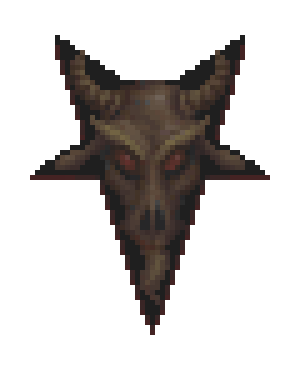

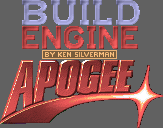
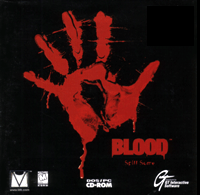

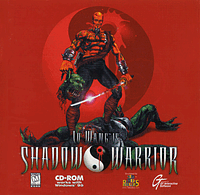
News
02/03/2004 (9:30pm)
Due to increased hits and feedback, I have set up a feedback forum for users to share stories, ask for help, or give tips, tricks, and tweaks. It is accessible Here. Please feel free to use them and lend a hand to this great project. Guest/Anonymous posting is allowed for those who wish for quick use.
10/05/2003 (1:28pm)
Welcome to the BuildXP page by Matt Bovett.
Due to bandwidth issues, and my love for Build engine games (Particularly
Blood), I have asked to mirror this page which he has graciously allowed.
If any links are dead, please contact me at willis [ - at - ] deathmask [ - dot - ] net and I'll be glad
to fix them. Also send any suggestions or tips to help other users, and
I'd be happy to share tips with others.
(News Archive )
About this page
It's common knowledge the best games based on the Build engine are 3D Realms' Duke Nukem 3D, Shadow Warrior, and Monolith's Blood. Since you're here reading this, one or more of them probably hold a special place in your heart. I love all three of them even more than I did when I was playing them years ago. Unfortunately, nobody makes games like these anymore. It's no wonder, then, that fans find themselves wanting to re-live them years after their releases. Unfortunately, if those gamers are using Windows XP, getting these games to work well with it or even load up can seem impossible... until now.
This page will attempt to show you how to run the DOS versions of all three of these games in Windows XP (or Windows 2000) with the best possible frame rate and audio support. I don't claim to know everything about this—I'm just a fan who has tried a lot of different frustrating things to get these games to run well under Windows XP. I can't promise that what works on my computer will work on yours. There's a good chance it will, but ultimately I'm just throwing out suggestions for you to try. You must follow my instructions to the letter. Everything is required and you must do everything exactly right.
Step 1 - Install the games (use these directories!)
Install the game(s) you want to play if you haven't already. You MUST use
the following directories or everything else you do will not matter! The games
will NOT work if you do not use these directories. If you've already
installed the game(s), just cut and paste the contents of the main directory of
each game to its new directory. Yes, it's safe to do this; just ignore
any warning Windows gives you. Once again, it's VERY important that you
use these directories:
Step 2 - Install VDMSound and the VDMSound update
Download and install the
latest
VDMSound release (
VDMSound-2.0.4-WinNT-i386.msi ). Next, download the update (
VDMSound 2.0.4 update 2 ). Unzip this file directly over the VDMSound 2.0.4
files, typically residing in
C:\Program
Files\VDMSound.
Answer yes when prompted to overwrite.
Step 3 - Install
the VDMSound launcher
Download the latest
VDMSound launchpad beta (
VDMSLaunchPad.v1.0.1.1.zip ). Unzip the files into your VDMSound folder. Now
browse to the folder and run
install.bat
by double-clicking it. If successful, a dialog should pop up that says
DllRegisterServer in LaunchPad.dll succeeded. Click OK and reboot your
computer then proceed to Step 4.
Step 4 - Get CLI2NOP
Download CLI2NOP (
cli2nop.zip ).
Extract the files into the main directory of every game you want to play. For
the curious,
CLI2NOP is a script that
searches for and replaces interrupt disable instructions in an executable file
image with no-ops. It does this to avoid the freezes that can occur with some
applications as a result of the VDM interrupt problem. Apparently, some people
think CLI2NOP is only required under Windows NT 4.0 and Windows 2000, but not
Windows XP. VDMSound also has something like CLI2NOP built into it. If I were
you, I'd use CLI2NOP just in case. It won't harm anything.
Step 4b - (Blood players only) Get Sound Blaster Live! crash fix
If you have the Sound Blaster Live! sound card, Blood might crash when you pick up certain power-up items. Download this patch and apply it to Blood.exe to correct the problem. To do this, unzip the file into your C:\Games\Blood directory and double-click it to patch your Blood executable (the .exe can't be write-protected). And in case you're wondering, this is where I got the file. Thanks, Reactor, for the heads up.
Step 5 -
Get NOLFB
Download Ken Silverman's NOLFB (
nolfb.zip ).
Extract the files into the main directory of every game you want to play.
Running this file in a DOS window before you run a game will let you use the
640x480 resolution in VESA mode. In Step 6 you will download a pre-configured
shortcut that will automatically call this file before the game is launched (as
long as it is in the correct directory). I've found that 800x600 doesn't work in
any of the games (I get a "Out of scan range" error on my monitor when I try to
use that resolution). You can try it, but I think all of the games look and play
just fine in 640x480.
Step 6 - Get my pre-configured VDMSound shortcuts
This step is very
important. Download my pre-configured VDMSound shortcuts and put them on your
desktop or wherever you keep your game shortcuts (right-click and use Save
Target As...). It doesn't matter where you put them as long as your games are in
the directories I specified in Step 1 (C:\Games\Duke3D\
etc). You will be using these to launch the games instead of the Windows
shortcuts the game's installer probably made on your desktop. Go ahead and
delete those shortcuts (I don't think Duke Nukem 3D's installer makes a
shortcut). Here's a
Duke 3D icon you can use for the new shortcut (right-click the link and use
Save Target As); put it in the
C:\Games\Duke3Dfolder and the VDMSound
shortcut should show the icon automatically. Same goes for the other games (the
icons should already be in their respective folders).
Step 7 - Patch the executable(s) with CLI2NOP
Now we need to patch all of the games'
main executables (duke3d.exe, sw.exe, and blood.exe) with CLI2NOP. This must be
done in a DOS window. Click the Windows Start button, then Run,
then type
cmd and press
enter. This will open up a command prompt DOS window. Change to the drive you
installed the games on (this won't be necessary if you only have one hard
drive), and then change to the game directory. For example, to get to your Duke
Nukem 3D directory in DOS you would type
cd \games\duke3d
). All you need to do is type
cli2nop -p game.exe
once you're in the game's directory. Obviously you will be replacing 'game.exe'
with either duke3d.exe, sw.exe or blood.exe (for example,
cli2nop -p
duke3d.exe ). If
patching is successful, you should see a number and then the word "occurrences"
(i.e. 54 occurrences). Shadow Warrior's executable had 60 occurrences
when I patched it. Do this for every game you want to play, and then move on to
Step 8.
Step 8 - Set up the games correctly
Configure every game using their respective Setup programs (setup.exe). For
Shadow Warrior, you can ignore the 9th bullet where I tell you how to configure
music/MIDI, since Shadow Warrior does not use MIDI music (see my
game-specific notes on Shadow Warrior at the bottom of this page for an
explanation of how to get music working in the game).
Step 9 - Play!
To play a game,
double-click the shortcut you downloaded in Step 6, which should be on your
desktop now. Please visit the forums with your
results, questions, comments, and problems. I will probably write up a FAQ and
results page once I start getting feedback from this.
Step 10 (Optional) - Play Network game
To play a network game,
you will need to copy the game.vlp file and rename it to setup.vlp, and point it setup.exe, as well as enable low-level networking support in VDMSound.
Most games will need an updated version of commit to work with TCP which you can download here.
You will also likely need to update your commit.dat (before each launch, with notepad or the editor of your choice) to change the LAUNCHNAME from game.exe to game.vlp to allow use of sound.
You also need to install NETBIOS protocol in your WindowsXP Network settings, 3DR guide available here.
Final Notes
Duke Nukem 3D
This game performs perfectly for me. The only thing you might be disappointed in is the MIDI music if you are used to using fancy new Audigy Soundfonts or something. I'm sure there is a way to get better MIDI music working. Just experiment! :)Shadow Warrior
At first, I couldn't get the CD audio/music to work for me. The main menu's music played fine, but when the first level loaded about 2 seconds of the level's song would play and then it would begin stuttering and repeating the same note over and over again. If you want to see if CD audio works for you, all you have to do is right-click the Shadow Warrior shortcut you downloaded in Step 6, select Properties, and check Enable low-level CD-ROM support (MSCDEX). If you enable this, make sure whenever you play the game you only have the Shadow Warrior CD in your drive and not any other CD. If the music in the game starts to stutter, then what you need to do is disable digital audio in the CD-ROM device manager. To do this, click Start -> Settings -> System -> Hardware -> Device Manager -> Control Panel, open the DVD/CD-ROM drives tree, right-click your main CD-ROM drive, click Properties, then change to the Properties tab and uncheck Enable CD digital audio for this device. This will enable analog CD audio which means you will only be able to hear CD audio through headphones plugged directly into the CD-ROM. The sounds of the game will be played on speakers. Turn the music down a little bit and crank up your speaker volume and you should be pretty happy with this setup.If this doesn't work or if you just don't want to go through all that hassle but you still want to be able to hear the music, you can always ALT-TAB out of the game, start playing the CD with a player such as Winamp, and then ALT-TAB back into the game. A lot of work, I know, but look on the bright side: at least you can pick what track you want to hear! :) Shadow Warrior's music is definitely worth hearing while you play the game. Lee Jackson did a very good job.
Blood
Audio performance isn't quite as good as in Duke3D and Shadow Warrior, but it still sounds nearly perfect. You will notice consistent but very faint crackling sounds. Personally, this doesn't bother me at all. Several weeks ago I could barely get the audio working at all, so I'm elated to have it working this good. The crackling almost adds to the grittiness of Blood.In the Blood VDMSound shortcut, I have enabled the nocd and quick parameter. Some people have had problems with the GT Interactive / Monolith logo movies that play automatically at startup, so this will disable those. You can delete the .smk movie files in your Blood directory to save space. Although they should work since you will be using NOLFB which enables 640x480 VESA mode (which the videos use). If you want to try to enable the movies, you need to enable MSCDEX in the VDMSound shortcut and remove the nocd and quick parameters as well.
Cryptic Passage
As long as you follow all of the above steps for Blood correctly you will not have to do anything special for Cryptic Passage in order to be able to play it except download the shortcut. For some reason, Cryptic Passage doesn't seem to perform quite as well as Blood does. I'm not quite sure why this is. It should still be very playable, though. The framerate is smooth, just somewhat jerky for some reason.
Special Thanks
3D Realms - For making Duke Nukem 3D and Shadow Warrior and releasing Duke's source code. Hopefully one day we'll get Shadow Warrior's, too. Also, thank you for working hard on Duke Nukem Forever. We're lucky to have you guys.
Monolith Productions - For making Blood. Get Atari to release the source code already. :)
Ken Silverman - For starting the Build engine and continuing to support the games based on it.
Everybody on the 3D Realms Forums. You guys are great!
Copyright © 2003
Matt Bovett. All rights reserved.
Duke Nukem 3D and Shadow Warrior are registered trademarks of
3D Realms Entertainment.
Blood is a registered trademark of
Monolith Productions.
NOLFB was written by
Ken Silverman.
CLI2NOP was originally created by Lawrence Rust and is distributed under the
terms of the GNU General Public License.
Do not contact the above parties for any reason regarding the information found on this page.